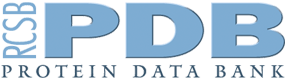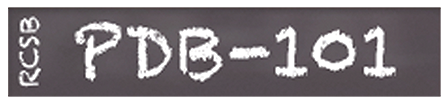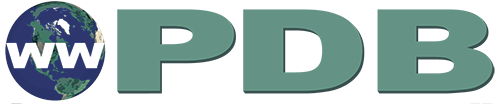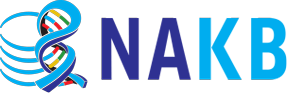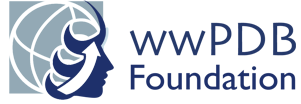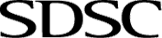RCSB PDB Help
Exploring a 3D Structure
Structure
Introduction
There are many visualization tools available for the exploration and analysis of PDB coordinates. The default tool used by the RCSB PDB is Mol*, a web-based tool that can be used without downloading or installing any software or apps.
What is in the Structure tab?
The real value of PDB data is the opportunity to visualize molecular structures and analyze them in three-dimensions (3D). Each PDB entry has a Structure tab that can be used to upload the coordinate file(s) of the structure and display them for interactive analysis using Mol*. Detailed information about using the visualization tool is available in the Mol* Documentation. Here we introduce the tool in the context of exploring a specific structure.
Why use the Structure tab?
The interactive visualization tool Mol* enables you to display all or selectively display parts of a structure, change molecular representations, and color them in meaningful ways to examine, explore, measure, and compare molecular structures. The tool also allows you to analyze interactions throughout the structure or in the neighborhood of a single residue or ligand and to explore sequence and structural motifs and features in 3D. The Mol* images of all or parts of the structure can be captured for publication, communication, and discussions.
Documentation
The interface
The Mol* tool, used in the Structure tab, simultaneously displays the molecules in the structure in 3D and the sequences of polymers present in the structure, as well as any ligands, ions, water molecules etc. For any PDB entry the Mol* interface opens as in Figure 1:

|
| Figure 1: The 3D interactive view of T4 Lysozyme, PDB ID 102l, showing the 3D Canvas, Sequence, and Controls panels. |
- The 3D canvas is where the molecule is displayed. Moving your mouse in this region of the screen allows you to move (rotate, translate, and zoom into) the structure.
- The sequence panel is marked with a horizontal box with a red outline. This can be used to click on any one or a group of amino acids to center on them and zoom in to see the non-covalent interactions around it or them.
- The Controls panel provides options for you to display, hide, change representations, and color the polymer chains and ligands displayed.
- Learn more about the interface and how to use the tool from the Mol* Documentation.
Learning about the Structure
Here are a few things that you can learn about the structure from visualizing a bio-molecular structure in Mol*.
- Polymer chains: The T4 lysozyme structure shown in Figure 1 has a single protein chain (colored green). The first polymer chain in an entry is usually colored green. Other polymers in the entry are colored in different colors for easy identification and analysis.
- Ligands: The ligand BME, water molecules, and ions are displayed in the ball-and-stick representation and colored according to the CPK color scheme. Only the carbon atoms in the ligands are colored to match the chain ID with which the ligand is associated.
- Location and interactions between polymer and non-polymer entities: The pulldown menu on top of the sequence panel allows you to view any of these polymeric or non-polymeric entities in the sequence panel and select the instance from the list of chain and asym IDs. The components displayed in the Control panel also allow selection and changes in representation of all or specific parts of the structure.
Exploring other structures
The Structure tab opens a specific PDB entry in Mol*. However, more than one structure may be displayed in the tool in the following ways:
- The stand-alone Mol* tool allows you to upload multiple structures, either by specifying their PDB IDs or by uploading files by providing the complete paths for them. Learn more about how to compare and superpose structures.
- Structures aligned using the pairwise alignment tool can be displayed in Mol*. Learn more about the pairwise structure alignment tool.